
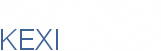

|
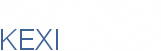
|
Rapid Database Application Development
|
| Development |
"Microsoft Access for Linux"
|
|
|
Forms embedded inside KexiIntroductionKexi uses KFormDesigner's (KFD) libraries to implement form editing and presentation features. Since KFD application itself is considered to be more advanced, like Qt Designer, (especially in terms of exposing most Qt API), Kexi uses simplified version of KFD (without code duplication, though), by hidding certain more advanced options, like advanced widget, advanced properties. Kexi also adds more intuitive options not found in Qt Designer or KFD, like a separate widget for pixmaps and another for text label, while other apps have these two merged within one widget. ^ toc1. Anatomy of the Form Window2005-02-23, jstaniek Graph of objects inclusion within a form window:
1.1. Inheritance diagramsKexiFormScrollView KexiFormDataProvider -> KexiDataProvider KexiFormView
KexiDBForm -> [ QWidget,
KFormDesigner::FormWidget,
KexiDataItemInterface
KexiDBLineEdit -> [ KLineEdit,
KexiDataItemInterface
KexiSubForm^ toc 2. Kexi form typesjstaniek, mar 2005^ toc 2.1. Standard FormA form which is designable using KFD component. It's content takes a full size of the window. On design time user can easy resize contents size thanks to existence of the special outer area. In case when a form. On preview time (Data Mode), outer area dissapears, additional space bacames empty. If data-aware, a single form usually displays a single data record (row). In more complex case a form can be not data-aware but instead can just act as a container for a number of user-visible texts and buttons, and one or more data-aware subforms - see 2.5. [TODO: a shot with annotation] Status: IMPLEMENTED in Kexi 0.8 ^ toc2.2. Continuous Form
Continuous form consists of a number of horizontal areas. Each area is in fact a separate form displaying a single database record. Having a continuous form without binding it to a data source is not reasonable. On design time, user edit's contents of a single form's area; this is nothing different from editing a standard form. As mentioned above, after switching to Data Mode, the designed form will be multiplied to fill entire container's area. Continuous forms can be used as toplevel forms or can be nested inside a standard form. Status: PLANNED after Kexi 1.0 ^ toc2.3. AutoformAutoform, or automatic form is a form type generated by Kexi each time it is opeoned by user. An action will be added to enable the user to edit the form. The reverse operation (edited --> autoform) may also be possible, but all user changes will be lost. A number of predefined properties are available to change visual and behavioural aspects of such a form, e.g.:
Note1: 'Autoform' term here is not the same as in MSA. In MSA, autoform is just an ordinary form created using wizard/creator (after asking user just for picking a data source). After creation, the resulting form is no longer automatically updatable (with small exception for warnings about invalid data sources, coming with MSA 2003+). Note2: All issues for note 1 are valid for reports too.
A new flow layout will be created (basically a grid which numbers of lines and columns change dynamically depending on its geometry), inspired by the one available in qt3 examples Status: PLANNED after Kexi 1.0 See also Autoforms: Development Talks ^ toc2.4. Datasheet view
This is the same solution as data view for tables or queries: user can see a table filled with records of data. KexiDataTableView Datasheet view is just other method of displaying a form's data - the data source definition (a query) is the same as form's data. This view should be accessible without additional design efforts at user's side - just by a toolbar button or so. Status: PLANNED after Kexi 1.0 ^ toc2.5. Subform Widget
In fact, subform is not a special type of a form, it's a container widget able to display another form within it's parent form and thus it's able to nest a form within another form. It's possible to do a dipper level of nesting, even while usability of such a thing is not necessary clear. Status: MOSTLY IMPLEMENTED since Kexi 0.8; HIDDEN until 1.0 ^ toc2.5.1. Special features(unimplemented)
2.6. Form helper within Table ViewSometimes, a user may find it more convenient to navigate through data rows using TableView and at the same time, having a form for current row's data (record) visible in parallel. The solution requires just to insert a "form section" below the tabular view.
(the screenshot is taken from OO.org base 2.0 Beta) This additional form section will be most probably an autoform, so user won't care about defining it.
Note1: DataKiosk
Note2: MSA 2007 adopted the idea and named it as split forms. See here Status: PLANNED after Kexi 1.0 ^ toc2.7. Quick FormsThe proposal is that original MSA's 'autoform' entity (i.e. a form which is created by single button click, after just picking a data source) could be named somewhat like 'Quick Forms'. Most probably, AutoForms can be used for generating a form quickly. ^ toc3. Problems^ toc3.1. Issues with IDEAl and Tabbed-Pages modesIn IDEAl and tabbed pages mode, all forms are maximized, there is no "restore" mode. However, this mode would be more appropriate, in particular when previewing. A possible solution would be to create first a workspace (or someting similar) and then to create forms in "restore" mode. ^ toc3.2. Form Resize Modes for form windows inside Kexi2004-12-14, jstaniek
A form is built in three layers: KexiDBForm widget is an only child of KexiFormScrollView Following resize modes are implemented for data view mode:
3.3. Related form's properties
3.4. Notes
3.5. "Edit indicator" for standard formsStandard form (not continuous) can usually take entire screen size. In MSA there's displayed a record indicator with an arrow pointing to the current record, see [1] on the picture.
Since it's good for continuous forms, it's a nonsense for standard forms since there's always displayed one record at the time.
The proposal is to move edit indicator down to the record navigator, on the left hand, see [2] on the picture. It's "pen" icon
Status: IMPLEMENTED in Kexi 0.8 |
|||||
|
||||||